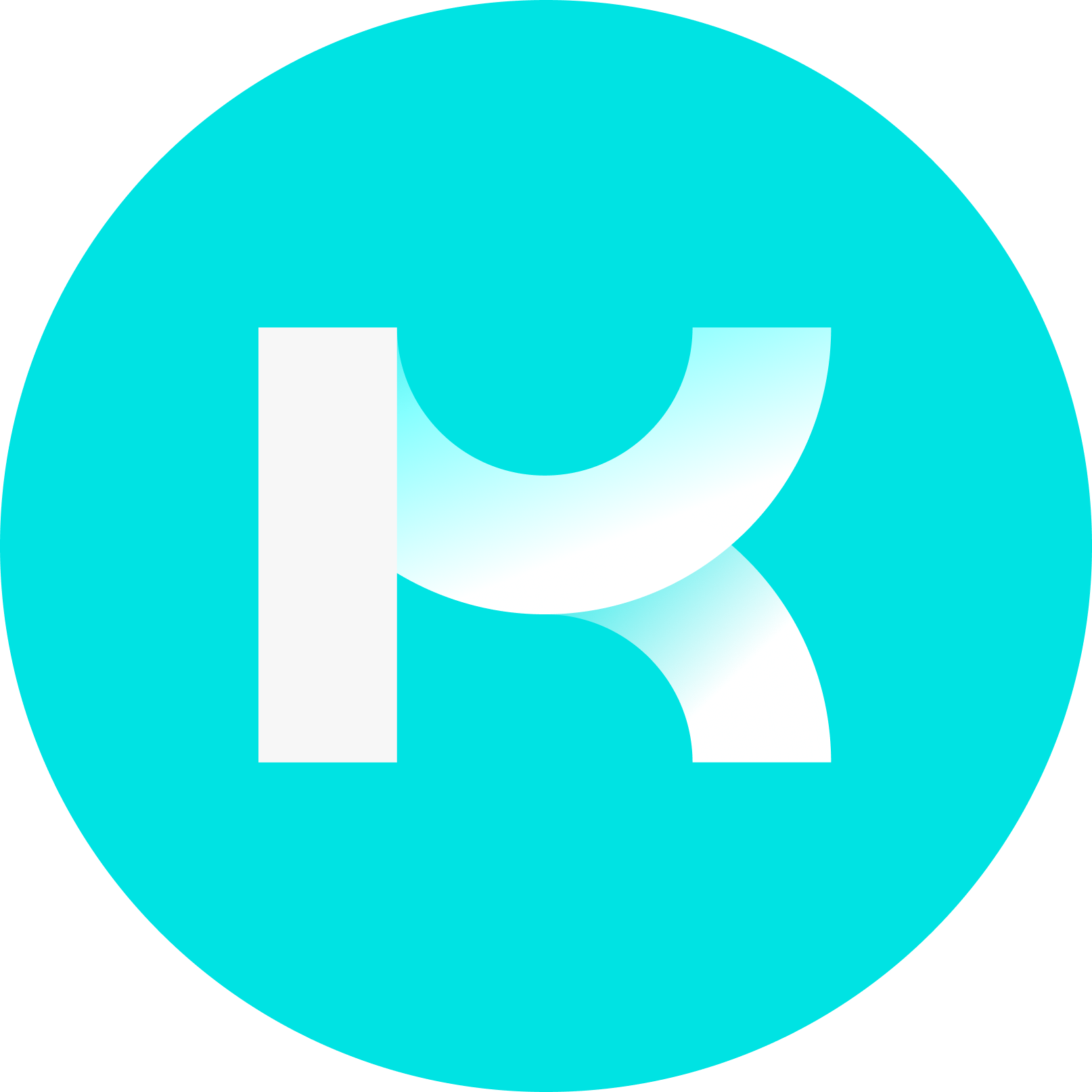Blender 4.x support • Real-time viewport rendering • Proxy-based workflow • One-click compositing with meshes • HQ/LQ transparency
Version 4 of the 3DGS Render add-on turns Blender into a full Gaussian Splat editing and rendering suite. The familiar tools—modifiers, colour editing, HQ/LQ materials—remain, but the real-time render mode and the streamlined edit → render flow make building final shots dramatically faster.
/webresources/Blog/1761638902250.38.14.png)
If something looks off while using the add-on, try toggling Tips on or off for contextual help.
/webresources/Blog/1761639154690.PNG)
Why this matters
Traditional 3DGS workflows juggle separate viewers, heavy face updates, and awkward compositing. v4.0 keeps you in Blender:
/webresources/Blog/1761639188302.41.17.png)
Import once, iterate quickly (as points for bulk cleanup, as splats for precision).
Preview in real time through a smart proxy object.
Render stills or animations—and auto-composite splats with standard mesh renders.
Switch quality on demand: LQ while working, HQ for final frames.
Recommended environment: Blender 4.2+ (tested on 4.5).
/webresources/Blog/1761639227864.42.11.png)
Two Workflow
Edit Mode vs Rendered Mode
In Edit Mode, your 3DGS object can be shown as a coloured point cloud, as splat faces aligned to the current view, or with all face rotation updates disabled for performance.
In Rendered Mode, a lightweight empty proxy drives the real-time splat rendering. You can scale/rotate/transform it like any object.
/webresources/Blog/1761639275022.58.46.png)
HQ vs LQ
LQ uses dithered alpha (grainy, but fast; supports DoF).
HQ uses blended alpha (cleaner final output; no DoF).
A pro tip that saves hours: with HQ enabled, 1 render sample often looks excellent if the color shading is set to Shadeless.
Import to first picture in minutes
1) Import the scan
3DGS → Import PLY as Splats for full editing and rendering control.
/webresources/Blog/1761639300859.51.47.png)
If you plan shader/alpha tricks, keep UV Reset on.
Alternatively, Point Cloud → Import PLY as Points for bulk cleanup first (faster), then re-import as Splats for precision edits.
/webresources/Blog/1761639326822.54.35.png)
2) Clean aggressively, then refine
As Points:
Remove the typical background halo with Auto Crop BG Sphere.
Use Crop (with wire Cube/Sphere) and Remove Isolated Points for quick isolation.
Export Points for 3DGS, then re-import as Splats.
As Splats:
In Edit Mode, delete stray faces and background points with Blender’s native selections.
If faces don’t update, make sure you’re not in orthographic view; face updates require perspective.
Make sure you’re not in orthographic view when updating face alignment; otherwise your object will turn into a Cube to prevent crashes. If this happens, entering Perspective view and updating features will return the object to it's normal appreance. Both Orthographic and Perspective views are supported in the Render mode.
/webresources/Blog/1761639347559.13.30.png)
Depth looks wrong (background in front)? Nudge the viewport camera (Shift+MMB) to refresh the ordering.
/webresources/Blog/1761639364700.41.54.png)
3) Colour and animation update
Any updates made to the object's colour or animation with the add-on are visible in Render Mode in real time.
/webresources/Blog/1761639379613.16.38.png)
4) Mix splats with meshes
Bring in mesh props (Sketchfab assets, your own models), light the scene, and enable Combine with Native Render. The add-on renders temp layers and outputs a clean _composite image/sequence that merges splats and meshes automatically.
/webresources/Blog/1761639408084.18.22.png)
5) Render like you mean it
Use the add-on’s Render panel for offline stills/animations.
You can render colour only or include a depth pass for compositing.
If you wish to relight you scans dynamically, the legacy rendering found in the Edit mode can be used with Blender native render methods.
/webresources/Blog/1761639426482.21.02.png)
The proxy, explained
When you import as Splats with Create Proxy Object enabled (default), the add-on spawns an empty that drives high-quality rendering. You can also create the proxy later from the active object. Toggling between Edit Mode and Rendered Mode hides/shows the source as needed for speed, and (optionally) copies transforms, so layout stays consistent.
/webresources/Blog/1761639488882.04.42.png)
When Hide/Show Objects on Menu Change is enabled, switching between Edit and Rendered modes automatically hides the source object for smoother performance.
Enable Copy Source Transforms to keep proxy and source aligned.
/webresources/Blog/1761639507020.55.18.png)
Mesh → 3DGS (Windows)
Convert triangulated .OBJ (+ valid .MTL and .PNG/.JPG texture in the same folder) to 3DGS .PLY. Use Validate Mesh/Texture/MTL to catch setup issues, then import the resulting PLY as Splats.
/webresources/Blog/1761639525249.29.01.png)
Closing thoughts
v4.0 focuses on real-time feedback, practical cleanup, and dependable finals. Import, isolate, colour, composite with meshes, and render—all without leaving Blender. For teams moving fast or creators shipping polished looks, the payoff is a smoother, more predictable 3DGS pipeline.
If you enjoy the workflow, consider supporting development by trying KIRI Engine on mobile and exploring the rest of our free Blender add-ons.
For more detailed documentation and examples, check out the official guide here:
👉 kiriengine.app/blender-addon/3dgs-render
Special thanks to the team at RadianceFields for covering the release of our Blender add-on v4. Check out their article for an in-depth overview:https://radiancefields.com/kiri-engine-releases-v4-of-3dgs-blender-plugin
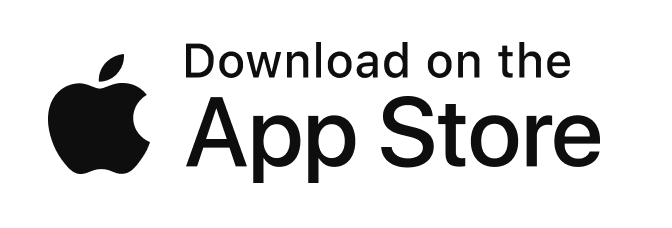
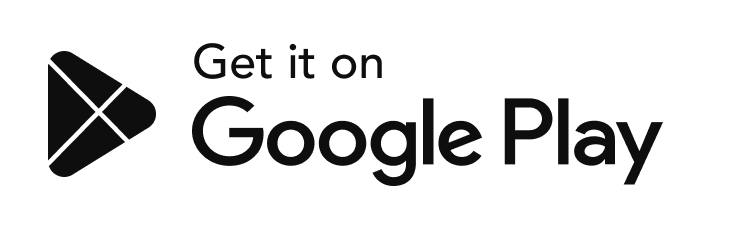
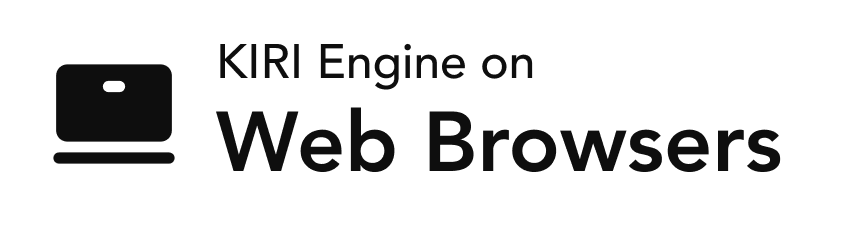

/webresources/Blog/1761640404233.png)
/webresources/Blog/1757472386254.png)

/webresources/Blog/1757066320360.png)